Product number:
20190
Product information "Translations"
The common case of complex data structure is a great amount of multilingual fields. It is a challenging task to fill them all manually. Therefore, Atrocore released the "Translations" module, which addresses such tasks effectively. The module operates based on machine translation engines such as DeepL that provide a high-quality translation for a great variety of languages. With this module, the multilingual text fields' appearance will be as follows:

After the module installation, it is necessary to set up the translation rules to ensure its proper work. To create a translation rule, you should define the two values: the "source language" from which the translation will be made and the "destination language" to which the source language value will be translated.
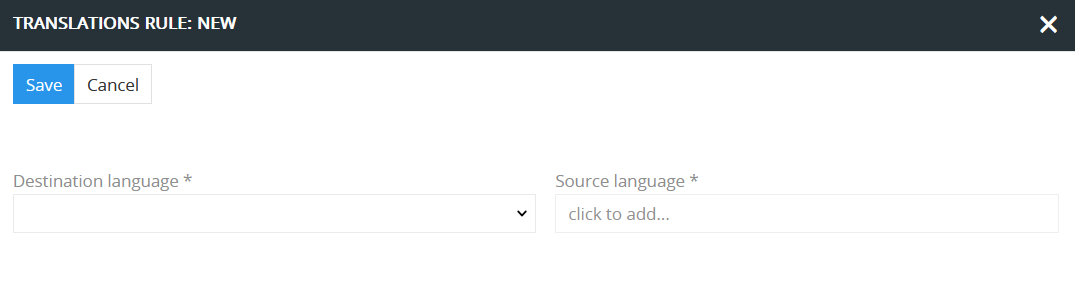
You may configure your fields to be translated automatically by default. In this case, the translation will be provided and saved into the database as soon as the source language value is defined. However, if you are not quite happy with the machine translation and want to edit it manually, you may do this at any time by clicking on the Pencil icon.

When you consider the translation quality satisfactory, you may mark the field as "translated" in the corresponding checkbox. Such a field will not be subject to automated translation in case of the source language value modifications.
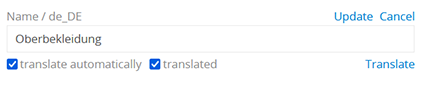
Sometimes it is necessary to update multiple entities simultaneously. In this case, mass update actions will be useful. To apply such actions, select the required entities from the list, click the `Actions` dropdown menu, and choose the `Mass update` option.
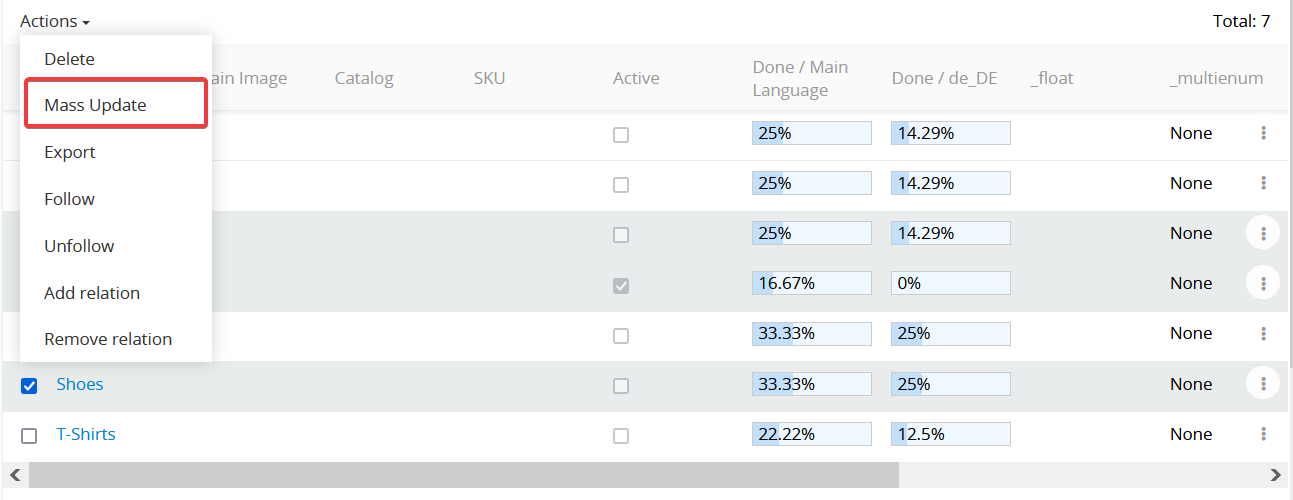
Here you can set the "translate automatically" value of the fields or attributes to "true" or "false", mark the required fields or attributes of multiple entities as "translated" and provide them with translation instantly.
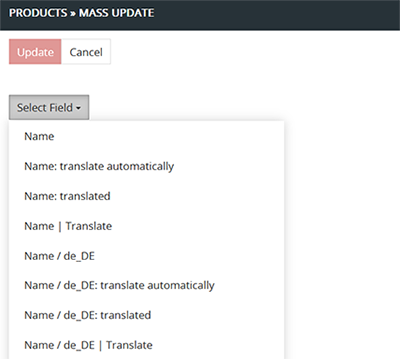
It is possible to mark the fields/attributes of your data as "translated" or make them subject to the automated translation when you export/import it via "Export feeds" or "Import feeds" modules. These settings are defined in the Configurator panel of the "Export feeds" or "Import feeds" module.
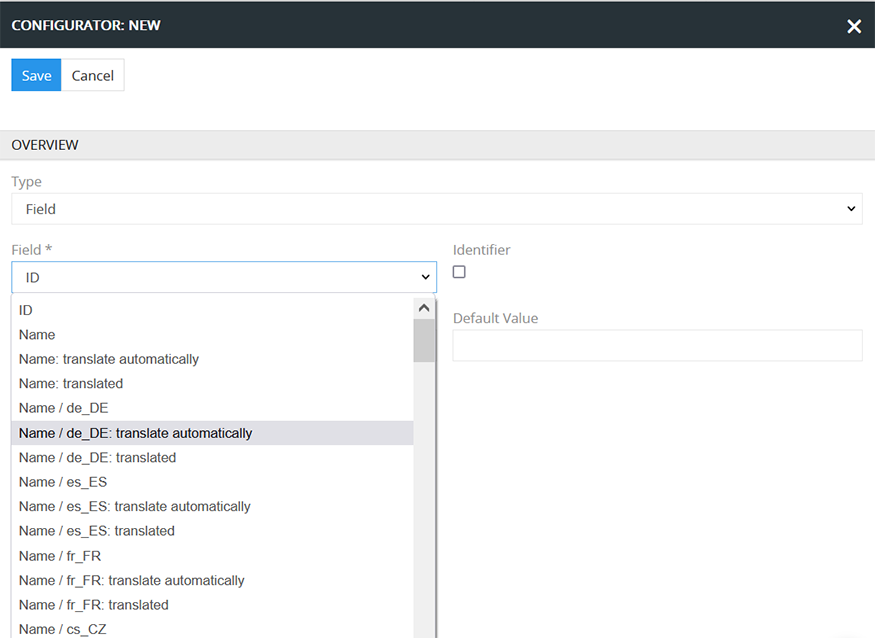
Documentation
Read the technical documentation to learn more about the module.
License
This module is distributed under a Proprietary License.
Demo & Customization
To access a demo or discuss customizing the module to fit your requirements, contact AtroCore.
